Scheduling Tasks with Cron. Cron is one of the most reliable and widely used task schedulers in Unix-based systems. It allows you to automate repetitive tasks by running scripts and commands at specific times or intervals. Whether you’re managing backups, monitoring systems, or automating updates, Cron ensures your tasks run on schedule without manual intervention.
What is Cron?
Cron is a daemon that executes scheduled tasks defined in a crontab file. Each user can maintain their own crontab, and the system can also have administrative crontabs.
Why Use Cron?
- Time Efficiency: Automate repetitive tasks to save time.
- Precision: Schedule tasks to run at exact times or intervals.
- Reliability: Cron operates in the background without interruptions.
- Flexibility: It supports a wide range of schedules and tasks.
Getting Started with Cron
1. Accessing the Crontab
To edit and manage Cron jobs, use the following commands:
# Open the crontab editor crontab -e # View existing Cron jobs crontab -l
2. Crontab Format
A typical crontab entry follows this structure:
* * * * * /path/to/script.sh
Each field represents:
- Minute: (0–59)
- Hour: (0–23)
- Day of the month: (1–31)
- Month: (1–12)
- Day of the week: (0–6, where Sunday = 0)
3. Examples of Cron Schedules
Here are some examples of commonly used schedules:
# Run a script every day at 2:00 AM 0 2 * * * /path/to/backup.sh # Execute a task every Monday at noon 0 12 * * 1 /path/to/weekly_task.sh # Run a command every 5 minutes */5 * * * * /path/to/monitor.sh
Practical Examples of Cron Automation
1. Daily Backups
Schedule a backup script to run daily:
0 2 * * * /home/user/backup.sh
2. System Monitoring
Log disk usage every hour to a file:
0 * * * * df -h > /home/user/disk_usage.log
3. Automated Notifications
Send an email when a server goes down using a monitoring script:
*/5 * * * * /home/user/check_server.sh | mail -s "Server Status" admin@example.com
Managing Cron Jobs
1. Logs
To troubleshoot or verify your Cron jobs, check the logs:
# View Cron logs in syslog grep CRON /var/log/syslog
2. Disabling Jobs
To temporarily disable a job, comment it out by adding # at the beginning of the line:
# 0 2 * * * /path/to/backup.sh
3. Testing Your Jobs
It’s a good idea to test commands manually before adding them to the crontab to ensure they work as expected.
Best Practices for Cron
- Use Absolute Paths: Always specify full paths to scripts and commands to avoid errors.
- Redirect Output: Capture logs for debugging or future reference: 0 2 * * * /path/to/script.sh >> /var/log/script.log 2>&1
- Combine with Scripts: Use Bash or Python scripts for complex workflows and call them via Cron.
- Restrict Access: Use
/etc/cron.allowand/etc/cron.denyto control who can use Cron.
Conclusion
Cron is a lightweight, reliable tool for scheduling tasks on Unix-like systems. Whether you’re automating backups, monitoring resources, or running scripts, Cron makes it simple and efficient. By mastering Cron, you can optimize your workflows and ensure that important tasks are always executed on time.
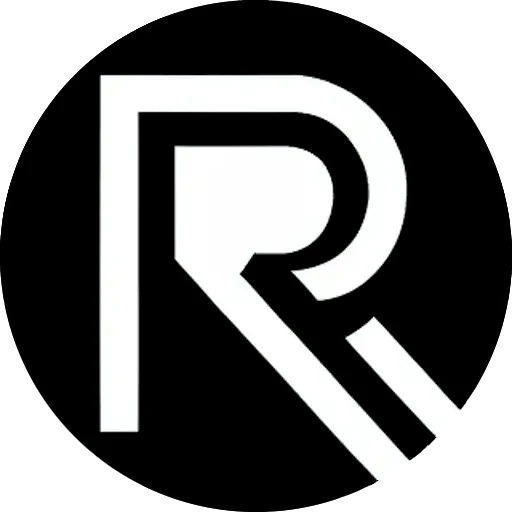




Leave a Reply