In this tutorial, I will explain how to perform an Unifi Controller update version 8.x.xx. This tutorial also works with newer versions than 8.0.7, provided that Unifi does not change the way of installation. It is assumed that you have the Unifi Controller installed on an Ubuntu / Debian server.
I can really recommend Unifi Network Management with the Unifi Controller.
1. Unifi Controller Backup
Navigate in the Unifi Controller UI to SETTINGS –> System –> Backup
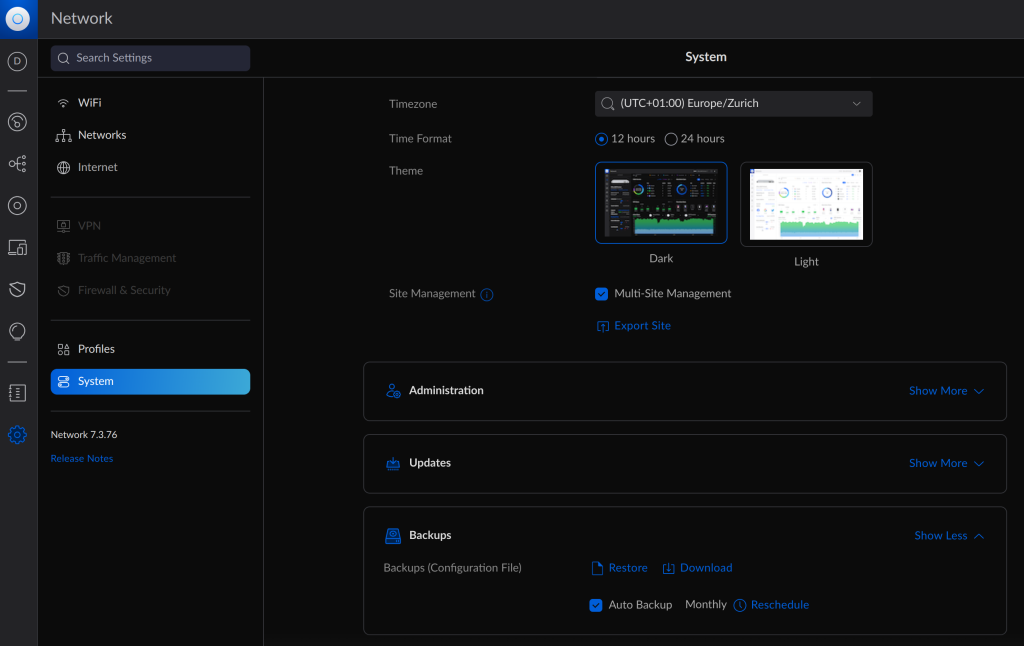
Select No Limit and click on Download Backup.

2. Access the Unifi Controller via SSH
To access the Unifi Controller server via ssh, you can use the command ssh username@hostname . For example, the command could look like this:
ssh root@192.168.1.12
If you use Ubuntu, enter sudo -s in addition to the command below to obtain root rights.
sudo -s
3. Simple Unifi Network Controller Upgrade with a Skript
apt update; apt install ca-certificates wget -y
wget https://get.glennr.nl/unifi/update/unifi-update.sh
bash unifi-update.sh
Follow the instructions in the script.
Alternativ: Manual Upgrade
3. Allow release info changes
apt update --allow-releaseinfo-change
4. Unifi Controller Update Version 8
On Debian, just use the following command to add apt-source & perform update & upgrade.
service unifi stop && echo "deb https://www.ui.com/downloads/unifi/debian stable ubiquiti" > /etc/apt/sources.list.d/100-ubnt-unifi.list && apt update && apt install unifi -y && service unifi start
The above command stops the Unifi Controller, adds an entry to the apt sources list, performs an update, installs the latest available Unifi Controller and starts it again.

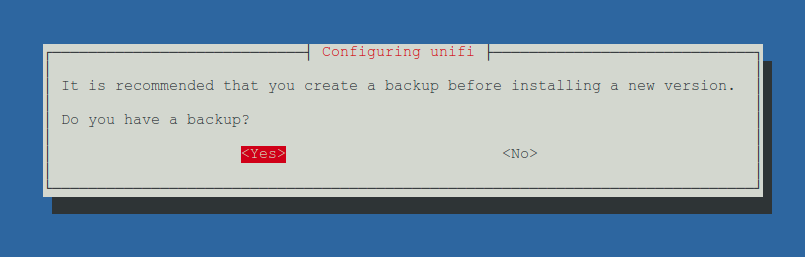
Now it takes a few minutes. The Unifi Controller Update 8.x.xx is then successfully completed.
Optional – fix common errors during installation
If there are errors with the Unifi Controller Update Version 8, try the following command.
apt install unifi -y
If openjdk needs to be updated, the following command will help under Debian 10.
apt-key adv --keyserver hkp://keyserver.ubuntu.com:80 --recv-keys 73C3DB2A && echo "deb http://ppa.launchpad.net/linuxuprising/java/ubuntu focal main" | tee /etc/apt/sources.list.d/java.list && apt update && apt install oracle-java17-installer -y
Alternatively, Temurin OpenJDK 17 can be installed with the following commands.
apt install wget
wget https://github.com/adoptium/temurin17-binaries/releases/download/jdk-17.0.1%2B12/OpenJDK17U-jdk_x64_linux_hotspot_17.0.1_12.tar.gz
tar xzf OpenJDK17U-jdk_x64_linux_hotspot_17.0.1_12.tar.gz
mv jdk-17.0.1+12 /opt/
nano /etc/profile
Then insert the following:
export JAVA_HOME=/opt/jdk-17.0.1+12
export PATH=$PATH:$JAVA_HOME/bin
Now proceed with the following commands…
source ~/.bashrc
update-alternatives --install /usr/bin/java java /opt/jdk-17.0.1+12/bin/java 1
Select the number, which is infront of “/opt/jdk-17.0.1+12/bin/java”.
If MongoDB also needs to be updated, the following commands will help.
curl -fsSL https://pgp.mongodb.com/server-4.4.asc | \ sudo gpg -o /usr/share/keyrings/mongodb-server-4.4.gpg \ --dearmor
echo "deb [ signed-by=/usr/share/keyrings/mongodb-server-4.4.gpg ] http://repo.mongodb.org/apt/debian buster/mongodb-org/4.4 main" | tee /etc/apt/sources.list.d/mongodb-org-4.4.list
apt update
apt install mongodb-org-server -y
The update can now be restarted with the following command.
apt install unifi -y
The service has to be restarted now.
service unifi start
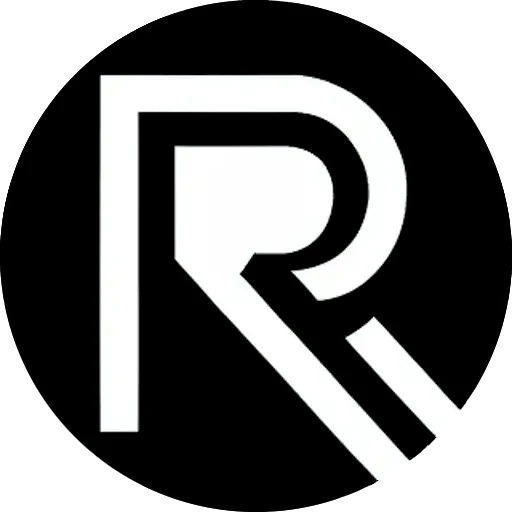
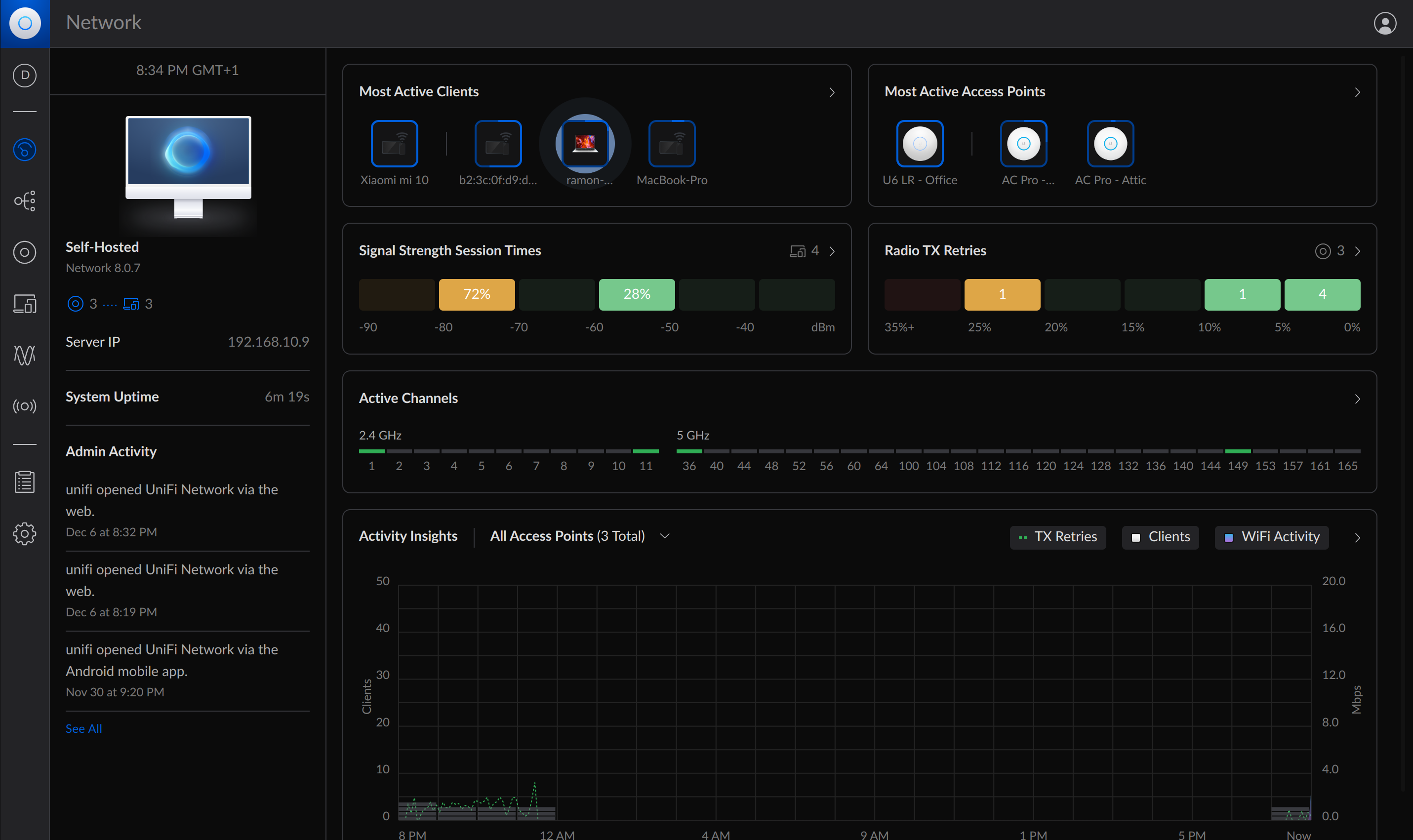



Leave a Reply